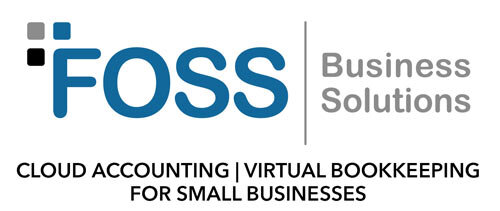Use this tool to track your Quickbooks account transactions.
A client recently informed me that something in her QuickBooks file changed and it did not look right to her.
She spent valuable hours tracking down the data changes and trying to determine who actually changed the data.
If this ever happens to you, much time can be saved by using the Audit Trail feature in QuickBooks.
The Audit Trail report details transactions and changes to transactions, including the Who and When. This report is also handy if you suspect fraudulent activity.
To enable the QuickBooks Audit Trail feature, follow these instructions:
- Choose the Edit menu's Preferences command. QuickBooks will display the Preferences dialog box.
- Indicate that you want to change an accounting preference for the company data file. To indicate that you want to use the accounting preferences, use the icon bar by the left edge of the Preferences dialog box to select the accounting set of preferences. (The Accounting Preferences icon appears at the very top of the list.) After you do this, click the Company Preferences tab.
- Indicate that you want to use an audit trail. To tell QuickBooks that you want to use an audit trail, select the Use Audit Trail check box and click OK. From that point forward, QuickBooks keeps a record of which users make changes to your accounting.